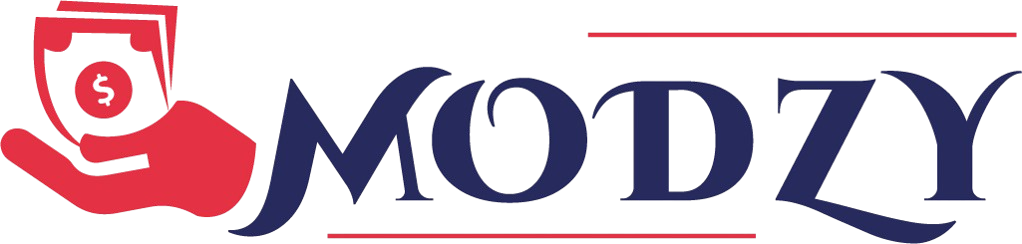How to Create a Device Group
Before deploying any model to an edge device, you must first create a Device Group. A device group will let you connect one more edge devices to your instance of Modzy and then deploy one or more models to that group of devices.
Navigate to the edge device page
To create a device group, you will first want to navigate to the Edge Devices page. First, click on the Operations tab and then the Edge Devices tab. From here, click on the "New Device Group" button in the top right corner of the screen.
The Edge Devices page
Customize your device group
Next, you'll need to provide the following information:
- Provide a
Device group name: Its best to choose something simple that will apply to all of the devices in your group such as "Parking Lot Cameras" or "Factory Air Quality Sensors." - Select the
Typeof edge deployment: Currently only "Standalone" is supported - Select a
Runtime: Currently only Docker is supported - Add one or more models to your device group: Click on the
Add Modelbutton to select the models you'd like deployed to any edge devices connected to your device group - Set the
Processing engine limitfor your device group: This will determine how many edge devices and models you'll be able to attach to your device group
Configuration screen for creating a new device group
How many processing engines do you need?
Modzy uses processing engines (PEs) to authorize your edge devices to run models. To estimate the number of PEs needed for your device group multiply the number of models and the expected number of devices.
Example: If you'd like to deploy 3 models to two different devices, then you'd need: 3 models x 2 devices = 6 processing engines
Complete device creation
When you're finished adding models and adjusting PEs, click on Create New Device Group button in the bottom right corner of the screen. You'll return to the Edge Devices page where your new device group should appear.
An edge device group that's been successfully created
Updated 10 months ago